
Getting ready to record
When I decide to make a video for a tune the first thing I do is fire up my computer on the desk in my music room. I pull up a copy of the sheet music and watch a few youtube videos of people playing the song if I can find any. Depending on the tune I either learn the guitar part and how to sing it or read the sheet music on the mando or violin. I'll go over it a few times (usually only the melody line if there is one) until I can get through it at a decent speed (or one that I'm happy with) - sometimes I like the tune slower or faster than most people play it so I just try to find a tempo that works for me. I cannot overstate the importance of actually learning the tune before any attempt at recording it is done because once I get all set up there is nothing more frustrating than being forced to fiddle with electronic do-dads every. damn. time. I. mess. up.
Different approaches to recording audio
I've tried different ways to record over the years but I always come back to using a dedicated multitracker.
Just use your cellphone or a tablet
Recording video on a phone works fine, but the audio quality isn't usually very good because the microphones in them are teeny tiny, and then you still have to figure out how you are going to play along with it to record the next track so its not what I choose to record with. If you're just going to record something live it might be OK but and the audio quality usually will be the weakest part of the recording dependant upon the quality of your phone or tablet. If you do want to try this method you might want to try using an app like Garageband on an iPad but unless you're happy with the built in microphone on the iPad as an iPad obviously doesn't have an XLR jack you need to solve the problem of how you are going to get a decent mic plugged into it. There are cheap adapters you can buy to convert XLR to the 3.5mm TRRS jack on the iPad, but these cheapie adapters won't be able to supply power to a condensor mic (which requires 48V phantom power). I have no experience with this set up and I much prefer to have knobs and sliders when I'm mixing.
direct to a PC

There are similar issues to deal with on a PC. You can get your XLR mic plugged in if you buy a USB interface adapter and then you can record tracks on DAW (digital audio workstation) software like Audacity. We'll get back to using that software, but I've had several different problems with just using a PC to record. For starters, the sound card in the PC you use will have a certain amount of delay in processing the signal and you'll have to deal with that delay or you will not be able to record your next track and hear yourself playing along in the headphones without a delay which will probably make playing impossible. The hum of a PC fan or electrical noise on the power supply may affect the signal in the mic. Then there is the software. You have to learn how to use the software first, then you have to fight with it which usually involves a mouse and keyboard. I much prefer just pushing a physical button and moving a slider up and down to grabbing the mouse and clicking and dragging. Also, when using a PC there are more things "in the chain". You may need to move windows about if you are trying to reference material, save the files somewhere, or otherwise interact on the PC which is distracting.
using a Boss looper to record in real time

I really thought this might be my new method when I got my looper. Once its set up I can kick it on, record a track, then when I kick it off it immediately starts recording the next one or I can kick it back on when I'm ready. Still need an interface for an XLR mic and some way to get the signal to a 1/4" guitar jack (I usually just go through my amplifier). There are some problems with this method too - while simple and mechanical, it is limiting in that I cannot mix recorded stuff after the fact - its all mixed together as you go - and starting and stopping has to be precise (and so that usually gets messed up). The looper is great for live performance but its not a great solution for acoustic instruments for which you don't really want to bother with an amplifier in the first place.
Dedicated digital multitracker
Currently I use a Fostex MR-8HD which is set up on a side table. I've been using Fostex brand recorders since the early 80s (these recorded to tape) so I'm comfortable with how their controls work but its not hard to learn. After about 10 years the model I have is showing its age a bit - it has a 40GB hard drive which should give you an idea and I wish the digital processor that runs the display was faster when I press the buttons. This doesn't affect the recording at all but when I stop a recording and go to "rewind" to the beginning there is a second or two pause I could do without. It seems that Fostex may still be selling digital multitrackers, but if and when I decide its time for a new one I may have a closer look at Tascam's offerings. They've been in the game just as long as Fostex I just never had one. I took a quick scan of this article entitled the "Top 10 Best Multitrack Recorders on the Planet" and Fostex isn't even listed.
The actual audio recording process starts
I generally record the audio the same way each time. I start by turning on the Fostex and selecting a new song and naming it something unique. I set all sliders to 0, track 1 and 3 to full left, 2 and 4 to full right position. I'm not sure if this is necessary anymore but in the old days if you left it set to half way between left and right the signal would be about half volume from what you would end up with if you set it for full left or right dependant on track). I make sure the effects are off for all tracks. Then I set up an XLR Condensor mic, usually my Behringer B-1 on a stand pretty close to my desk next to my music stand and connect that to the first XLR input (input 1). Then I turn on phantom power on the Fostex because this mic requires power. I adjust the mic gain on track 1 to appropriate levels for whatever I'm recording, then move the track 1 slider to almost highest level and set the master volume slider up too. Then I do a test recording just to test levels. Once I'm happy with that I record the track. If its good I go on, otherwise I re-record.
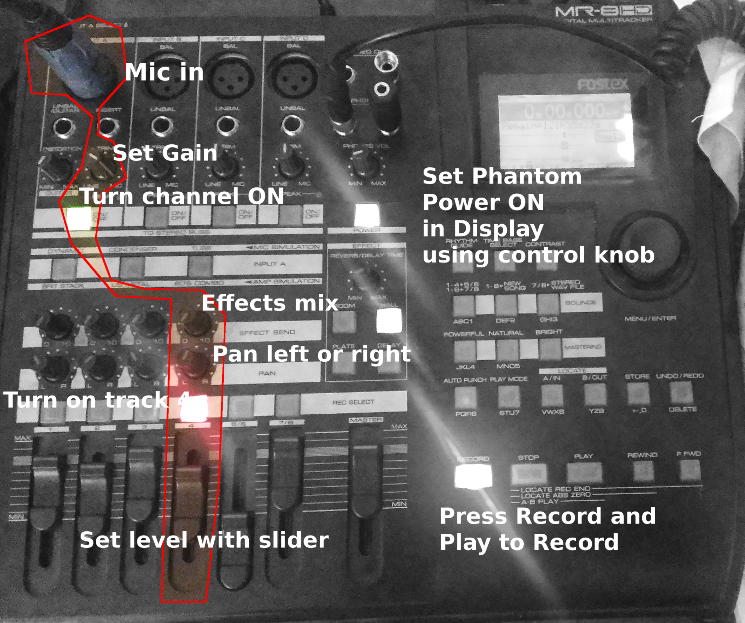
For all the tracks I will use the same mic, connected to the same input (1) but I can route that over to record on different tracks on the Fostex with a button press. I turn off track 1 and turn on track 2 and set it up similarly and do a levels check playing along with track 1 for a bit in the headphones. When I'm happy I repeat for tracks 3 and 4.
At some point I might decide if I'll need more than 5 or 6 tracks and I will "bounce" tracks to combine them by "mixing" them together and putting them onto another track - usually I bounce recordings on 1 through 4 onto 5 and 6 in stereo so I will end up with up to four instruments mixed in stereo on tracks 5 and 6. Then I can use 1 through 4 to record more stuff. That is usually more than enough.
When I'm done recording I dump all those recorded tracks onto tracks 7 and 8 in stereo, and usually use the Fostex built in utility to create a stereo WAV file. If I don't do this, then I will need to do the final mix on the PC, but as I've repeated several times I like using the sliders and knobs for this kind of thing so I usually get it done on the Fostex. Then I connect up the Fostex to the PC via USB and copy the resulting files off to the PC. I usually archive all the tracks files as well as the mixed final stereo WAV file.
Final (post) processing in DAW on PC
Unless I'm really careful in the mix there is always something at the beginning and the end of a recording which I need to remove. I like to have the beginning utterly silent and the end fade professionally (at least have the audio of the last chord decay consistently and not have any buzzing or run on noices). This is just easier to do on the PC. I open the stereo file up in Audacity and fix the beginning and end (takes literally seconds) and sometimes depending on how the waveform looks on screen I will apply an amplification, normalization, or compressor effect to the recording to get a consistent volume. Then I save that file off as an edited version.
Recording video
Using a cellphone or tablet
Cellphones and tablets definitely work well for capturing video and if I am going to be uploading to YouTube (as opposed to streaming) its an option for that - but I have to sync the audio to it in software after I'm done recording the audio. You have to figure out how to position the phone to capture what you want in the video since you won't be able to hold the phone while you're playing but there are lots of stands and things made for this if you are going to be using this method a lot. Designing a quick workflow for getting the video off the phone is important. I use AndFtp (which also does sftp) and AndSMB to quickly "share" files and save them directly to network shares from my android devices. You do not want to end up trying to email the files to yourself. I also don't want to be forced to use yet another program (like iTunes) to pass the file over. Android makes this easiler than Apple even without the programs I use.
Using a webcam
I have a Logitech HD C920 webcam which works well but since I'm using Ubuntu there isn't any nice GUI (graphic user interface) to change the exposure settings. When I remember to do this, I use this utility on the command line to change the white balance (this happens in real time as you execute the program but you will have to do some fiddling around to get settings you like):
v4l2-ctl -c white_balance_temperature_auto=0
v4l2-ctl -c white_balance_temperature=2000Creating the final video
Creating a video for YouTube in my current workflow is tedious. There are professional softwares that I could use that might make the process better but since making videos isn't really something I'm doing consistently or with serious purpose I can get by with the Open Source software I'm using for now. There are really two methods I use.
Twitch and OBS
OBS (Open Broadcaster Software) is an open source program that takes inputs on your computer and arranges them on screen however you decide and then makes it easy to switch between "scenes" you define using the keyboard. You can have a webcam, a background image on your hard drive, a title you created, and a microphone plugged into your PC and have those inputs arranged on screen to present to an online streaming audience.

I can fire up OBS and be streaming live (with my webcam) on Twitch in seconds. Using OBS means I have to be aware of inputs and control them: if I want to switch to a scene where I am full screen I have to hit a button on the keyboard, if I want to switch to a scene saying "I'll be right back" and cut the audio - another button. This way of recording is really a live performance. An option with Twitch is to archive your broadcasts or not - I usually leave that off, but if I want to save what I'm streaming I turn it on and it creates a video file in my account. I can download that file and edit it in video editing software (as discussed in OpenShot below) on the PC and upload that to YouTube if I wish.
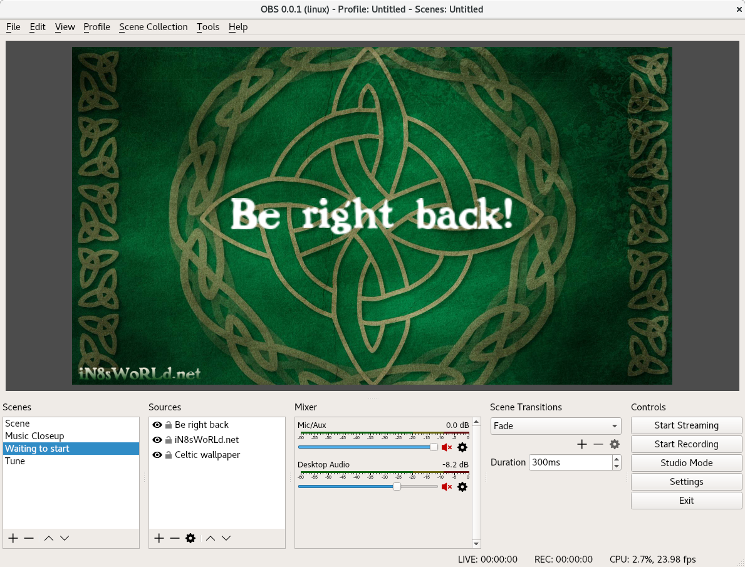
OpenShot is an open source video editing software I have been using lately. Similar to Apple's iMovie you can import files like WAV audio files or MP4 video files from OBS, of video files from a phone or a tablet. You can also import static images (like JPGs or PNGs) which is handy when you want to create a slide in a photo editor like Photoshop (I use Gimp). If I am going to be combining videos shot from phones or tablets with the recorded audio they have to be "synced up" (something I do by hand and eye although there are probably better ways to do this). The video is built up from scratch with all the components.
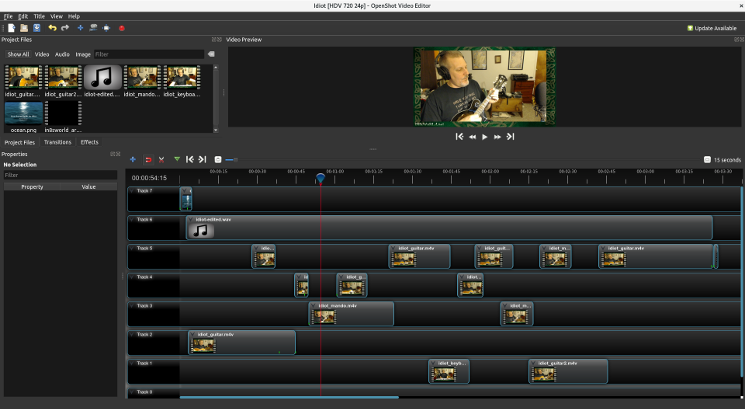
The video editing process
If I recorded live in OBS the editing process is shorter as it usually only involves cropping off the beginning and end as needed and maybe adding in a title slide and an ending. If I need to create a video from scratch in OpenShot I usually start by creating a title slide (this can be done in OpenShot but its fairly limited) which I usually do in Gimp (an open source Photoshop photo editing program). I create an image which is 1920 x 1080 with layers and text which is appropriate, save it as a PNG and import it into OpenShot.
Specific instructions for using these softwares to create a video is out of scope of this article, but suffice to say that both are "fiddly" and can be frustrating. I accidentally delete clips all the time or can't get things synced up well enough. My main problem is really that my PC isn't very fast so real video editing is out of the question as the software just jutters and balks if I try to do anything complicated (including effects) so a lot of times I just give up. However, I have found that I can still do some fairly simple videos if I'm patient so for now it works.


